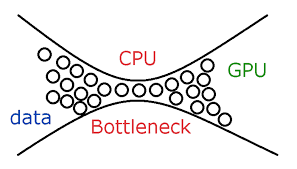Introduction
If you’re experiencing lag or subpar performance in your PC games or applications, you might be dealing with a bottleneck. But what exactly is a PC bottleneck, and why does it matter? Let’s explore these concepts and how a PC bottleneck calculator can be your ticket to smoother performance.
A PC bottleneck occurs when one component of your computer limits the performance of the entire system. Imagine a narrow section of a pipe constricting the flow of water; similarly, a bottleneck restricts the full potential of your PC’s hardware. Common culprits include the CPU, GPU, and RAM.
Why Bottlenecks Affect PC Performance
Bottlenecks can cause your PC to lag, stutter, or not perform as expected. They disrupt the balance between different components, leading to underutilization of powerful hardware or overloading of weaker components. Identifying and resolving bottlenecks is crucial for achieving optimal performance.
To effectively use a PC bottleneck calculator, it’s important to understand the types of bottlenecks and their signs.
Common Types of Bottlenecks
CPU Bottleneck
A CPU bottleneck happens when the processor is unable to keep up with the demands of the GPU or other components. This often results in lower frame rates and reduced overall performance. It’s like having a high-speed car stuck behind a slow-moving vehicle; no matter how fast the car can go, it’s held back by the slow traffic.
GPU Bottleneck
Conversely, a GPU bottleneck occurs when the graphics card is overwhelmed and cannot process data quickly enough, leading to stuttering or lower resolution performance. Imagine trying to stream a high-definition movie on a low-bandwidth connection—it simply can’t handle the load.
RAM Bottleneck
A RAM bottleneck occurs when there isn’t enough memory available to support the system’s needs. This can lead to slowdowns and increased loading times, much like trying to work with a desk that’s too small for all your paperwork.
Signs of a Bottleneck
Common signs include stuttering in games, lower than expected frame rates, and lag during intensive applications. If you notice your CPU or GPU usage consistently hitting 100% while other components are underutilized, you might have a bottleneck.
A PC bottleneck calculator is a tool designed to help diagnose performance issues by analyzing the balance between your computer’s hardware components.
What is a PC Bottleneck Calculator?
This tool assesses the performance of your PC’s components and identifies which part might be limiting the system’s overall efficiency. It provides insights based on the specifications you input and compares them against known performance benchmarks.
By inputting your hardware details, the calculator offers a visual representation of potential bottlenecks. This helps you pinpoint where improvements are needed and guides your decision-making process for upgrades or optimizations.
How to Use a PC Bottleneck Calculator
Using a PC bottleneck calculator is relatively straightforward. Here’s a step-by-step guide to help you navigate the process.
Step-by-Step Guide
Start by entering details about your CPU, GPU, RAM, and other relevant components. The more accurate your input, the more precise the results. Most calculators will ask for specifics like model names and clock speeds.
Analyzing the Results
Once you’ve input your hardware information, the calculator will provide an analysis of potential bottlenecks. Pay attention to the areas highlighted as limited or underperforming.
Interpreting the Data
The results will often show which component is causing the bottleneck and how it affects overall performance. Metrics might include usage percentages and performance ratings.
Look for components with high usage percentages or those marked as “bottlenecked” in the results. These are the areas where performance is being restricted and where adjustments may be needed.
Different types of bottlenecks require different solutions. Here’s how to tackle common scenarios.
CPU vs. GPU Bottleneck
If your CPU is the bottleneck, consider upgrading to a more powerful processor. Conversely, if your GPU is underperforming, a graphics card upgrade might be necessary.
RAM and Storage Bottlenecks
If you’re experiencing a RAM bottleneck, adding more memory can help. For storage issues, upgrading to a faster SSD might resolve performance slowdowns.
Upgrading hardware is often the most effective way to address bottlenecks. Here’s what you need to know about potential upgrades.
Consider upgrading when you notice consistent performance issues despite optimizing settings. Ensure that your new components are compatible with your existing setup.
Best Upgrades for Performance Improvement
Upgrading the CPU
A faster or more modern CPU can resolve performance issues related to processing power. Look for processors with higher clock speeds and more cores.
Enhancing the GPU
A new graphics card can significantly boost gaming and graphical performance. Choose a GPU that matches your performance needs and budget.
Adding More RAM
Increasing RAM can help with multitasking and running memory-intensive applications. Aim for at least 16GB of RAM for most modern use cases.
If upgrading hardware isn’t an option, consider these alternatives.
Adjusting settings in your games or applications can help alleviate bottleneck issues. Lowering graphics settings or reducing background processes can make a difference.
Overclocking can boost performance by increasing component speeds. However, it requires careful tuning and adequate cooling to avoid damaging your hardware.
Tools and Resources for Bottleneck Analysis
Several tools and resources can aid in diagnosing and resolving bottleneck issues.
Popular PC Bottleneck Calculators
Explore online calculators like UserBenchmark or PCPartPicker, which offer bottleneck analysis and comparison tools.
Utilize tools like MSI Afterburner or HWMonitor to monitor real-time performance and diagnose potential issues.
Conclusion
In summary, understanding and resolving PC bottlenecks is essential for maintaining optimal performance. A PC bottleneck calculator is a valuable tool for diagnosing these issues, helping you make informed decisions about upgrades or optimizations. By keeping an eye on your system’s balance and addressing any performance restrictions, you can enjoy a smoother and more efficient computing experience.
What is the most common bottleneck in gaming PCs?
The most common bottleneck in gaming PCs is typically the GPU, especially in high-performance gaming scenarios. However, CPU and RAM bottlenecks can also occur depending on the game and system configuration.
While a bottleneck calculator can identify performance limitations, it doesn’t guarantee improved performance. It provides insights that help you make informed decisions about upgrades or optimizations.
How often should I check for bottlenecks in my PC?
It’s a good idea to check for bottlenecks whenever you notice performance issues or after major hardware upgrades. Regular monitoring can help maintain optimal performance.