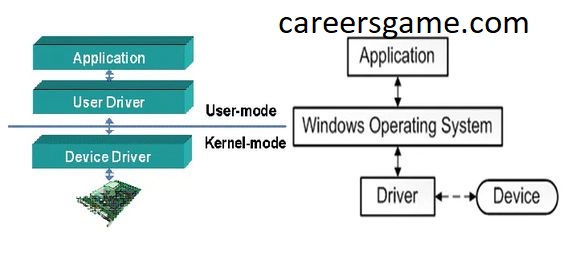Bluetooth technology has become a vital part of our daily lives, enabling wireless communication between devices. At the heart of Bluetooth communication lies the RFCOMM protocol, which plays a crucial role in establishing and managing serial data communication. For devices running Windows 11, the TDI (Transport Driver Interface) driver associated with RFCOMM is essential for seamless connectivity. This article delves into the functionalities, importance, and troubleshooting aspects of the Bluetooth device RFCOMM protocol TDI driver in Windows 11.
What is the RFCOMM Protocol?
RFCOMM, or Radio Frequency Communication, is a Bluetooth protocol that emulates serial port communication over Bluetooth connections. It enables devices to establish a virtual serial port for data transmission, making it easier to send and receive data between devices. The RFCOMM protocol is particularly useful in scenarios where legacy serial devices need to communicate with modern Bluetooth-enabled devices.
Role of TDI Driver in Windows 11
The Transport Driver Interface (TDI) in Windows 11 acts as a bridge between the operating system and the network drivers, including those that support Bluetooth RFCOMM. The TDI driver allows applications to communicate with the Bluetooth stack efficiently, managing the data flow and connection states.
Key Features of RFCOMM TDI Driver
- Connection Management: The RFCOMM TDI driver handles the establishment and termination of Bluetooth connections. It manages multiple simultaneous connections and ensures that data is routed to the correct destination.
- Data Transmission: It facilitates reliable data transfer between devices. By using buffering and flow control mechanisms, the TDI driver ensures that data packets are sent and received without loss.
- Support for Multiple Profiles: The RFCOMM protocol supports various Bluetooth profiles, including Serial Port Profile (SPP), which allows devices to communicate as if they were connected via traditional serial cables.
- Error Handling: The driver includes error detection and recovery mechanisms. This ensures that communication remains stable even in the presence of interference or device movement.
Installation and Configuration
Installing Bluetooth device drivers, including the RFCOMM TDI driver, is generally straightforward in Windows 11. Most users will find that Windows automatically installs the necessary drivers when a Bluetooth device is connected. However, if you encounter issues, the following steps can help:
- Check Bluetooth Settings: Ensure that Bluetooth is enabled in Windows 11. Navigate to Settings > Devices > Bluetooth & other devices and make sure Bluetooth is turned on.
- Update Drivers: If your Bluetooth device is not functioning correctly, updating the drivers can often resolve the issue. Go to Device Manager, locate your Bluetooth device, right-click, and select “Update driver.”
- Reinstall Drivers: In some cases, uninstalling and then reinstalling the Bluetooth drivers may fix connectivity issues. You can do this from Device Manager as well.
- Check for Windows Updates: Microsoft regularly releases updates that can improve Bluetooth performance. Ensure your system is up-to-date by checking for updates in Settings > Update & Security.
Troubleshooting Common Issues
Despite the robustness of the RFCOMM TDI driver, users may experience various issues. Here are some common problems and their solutions:
- Device Not Recognized: If your Bluetooth device is not recognized, ensure it is powered on and within range. Try disconnecting and reconnecting the device.
- Connection Drops: If your connection drops frequently, interference may be a factor. Move the devices closer together and minimize obstacles between them. Additionally, ensure that other wireless devices are not causing interference.
- Slow Data Transfer: If data transfer rates are slow, check the Bluetooth version of your devices. Using devices with different Bluetooth versions may result in reduced performance.
- Driver Conflicts: Sometimes, conflicts with other drivers can cause issues. Use Device Manager to check for any conflicts or errors related to your Bluetooth device.
Future of Bluetooth Communication
The evolution of Bluetooth technology continues, with improvements aimed at enhancing speed, range, and reliability. The upcoming Bluetooth 5.0 and 5.1 standards introduce features like higher data transfer rates and improved location services, which could further benefit the RFCOMM protocol. As more devices become Bluetooth-enabled, the importance of robust drivers like the RFCOMM TDI driver will only increase.
Conclusion
The RFCOMM protocol TDI driver is a critical component for Bluetooth communication in Windows 11, facilitating seamless data transfer and connection management. Understanding its functionalities and troubleshooting potential issues can significantly enhance user experience with Bluetooth devices. As Bluetooth technology continues to advance, the importance of reliable drivers will remain paramount, ensuring that users can enjoy the benefits of wireless communication without interruptions. By staying informed and proactive about driver management, users can maximize the performance of their Bluetooth devices in a rapidly evolving technological landscape.